Creating Animated GIFs from PowerPoint.
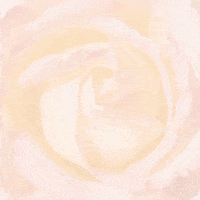
Moving graphics are all the rage. Video immediately comes to mind, but there is a problem: you can’t use video everywhere, in many e-mails for example. That’s why one of the oldest graphics formats, animated GIF, is still so popular — it works almost everywhere.
What’s best is that you don’t need special software to make animated GIFs. If you can use PowerPoint, you can create them.
Getting Started. A GIF image created from PowerPoint will reflect the proportions of the slides, so make sure they are what you want. Modern versions of PowerPoint default to the 16:9 ratio of a wide-screen monitor. That’s not what you need for a square graphic.
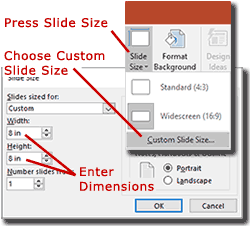
You can specify custom dimensions with the Custom Slide Size command. Open it by pressing the Slide Size button on the right side of the Design tab (Fig. 1) in Excel 2013 and 2016 (see footnote 1 for other versions). The dimensions of the actual GIF will be given in pixels, so if you know them you can enter the numbers followed by a space and px: “500 px” for example. Otherwise just enter the width to height ratio in inches. For example, 10" by 10" and 8" by 8" will both produce a square.
If you use the Custom Slide Size command to alter the dimensions of an existing presentation, some of the slide contents might be cropped. You also can crop your GIF image later with software like Photoshop.
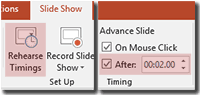
Create the Slide Show. Once you have the correct slide size, use PowerPoint’s text, drawing, animation and transition features to create your source file. You can do anything you want, from simple text to complex animation, on as many slides as you want — the GIF will include everything you see when you run the slide show in PowerPoint, including animations and transitions.
If your file has several slides, you can specify a different duration for each with the Advance Slide command on the right side of the Transitions ribbon, or the Rehearse Timings button on the Slide Show ribbon (Fig. 2). If individual slide timings are not needed, you can specify a global setting when you export the presentation (next step).
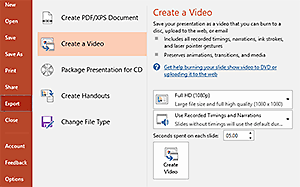
Export as Video. This is key — if you simply save your slides as GIF (from Save As file types), they will not be animated. Instead, go to File, click Export and choose Create a Video. Pick the desired resolution. Then, if you made custom slide duration settings, be sure to choose Use Recorded Timings and Narrations. If you didn’t, or want to ignore them, choose Don’t Use.
Finally, click Create Video and PowerPoint will generate an MP4 file. You can play it to see how it looks.
Convert the Video to GIF. This is done outside PowerPoint. Photoshop can make animated GIFs from MP4 files,2 but there also are free on-line tools. One we have used successfully is ezgif.com. You simply upload your MP4 and choose from several conversion options. Once the GIF has been created, there are tools for cropping, editing and reducing file size. When you are finished you download a completed GIF file to your computer.
File Size. Computer graphic files can become quite large. At what point this becomes an issue depends on how the graphic will be used. A graphic displayed on a local computer can be much larger than one that has to download through the internet. Large graphics make a web site or e-mail slow, meaning impatient readers may never see them.
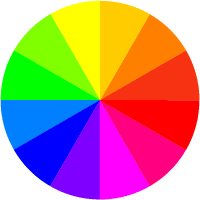
The following factors can affect file size:
- The dimensions of the graphic. A 400 by 400 pixel graphic has four times as many pixels as one that is 200 pixels square.
- What proportion of the graphic is animated. One with a stationary background and a few moving items will be smaller than one where everything changes.
- The number of colors used.
- The number of frames.
For example, both the animated valentine at the top of the page and the color wheel to the right are 200 pixels square. The color wheel graphic has more frames. Yet the valentine file is more than ten times larger because nearly all the pixels change throughout the animation. The article in footnote 3 discusses size issues in greater detail.3
* * * * *
Animated GIFs are an easy way to add motion graphics to your work. PowerPoint provides a familiar and convenient tool for making them.
-----
- In PowerPoint 2007 and 2010 for Windows, use the Page Setup button on the Design tab. In PowerPoint for the Macintosh go to Page Setup under the File Menu. For details, see Change the Size of Your Slides on the Microsoft web site.
- See How to Convert a Video File Into an Animated GIF in Photoshop on StackExchange web site.
- For a detailed discussion of size factors relevant to animated GIFs in e-mail, see Jason Rodriguez, A Guide to Animated GIFs in Email (September 14, 2017) on the Litmus web site.
This article originally appeared in our free semi-monthly newsletter. To receive future issues, please add your name to the subscription list.

